Most customers will build up many email templates and campaigns while using Middletwin, this is common. To help with organization of all these resources Middletwin provides the ability to create and assign custom filter attributes to campaigns and email templates.
After creating a customer filter group, it will appear above the list of campaigns and email templates in the “Filter by” menu. Simply select your customer filter value to update the list of campaigns or email templates to only show items that the filter is applied to.
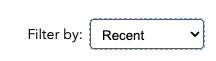
Bulk Filter Setting
If you select the checkboxes in the rows next to multiple campaigns or email Template you will see a “Set Filter” icon appear in the row of action icons in the top right of the table.
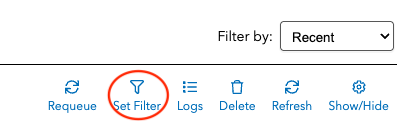
Click this button to open a dialog that allows you to set a filter for your selected items.
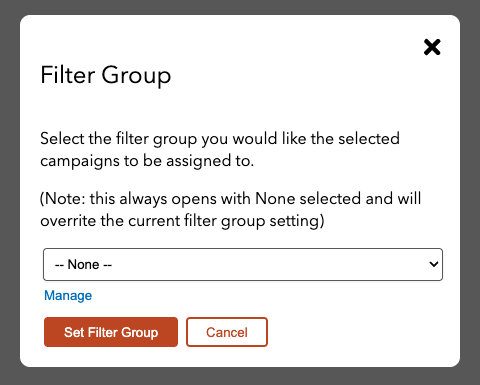
Within this dialog you can select a filter and select the “Set Filter Group” button to apply that filter to the selected items. Note that “None” is a valid option if you want to dis-associate a filter with items that already have a filter applied to them.
Managing Filters
You can create a new filter by simply clicking on the “Manage” link below the menu, this will open a new dialog that allows you to Add, Edit, or Delete filters.
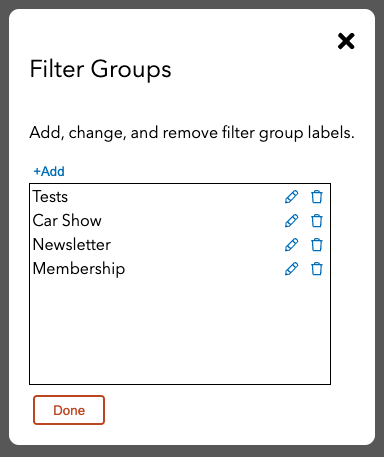
Individual Filter Setting
You can also set or change a filter for a campaign or email template in the settings for each individual campaign or email template.



























